Overview
Managed Events are reusable event types designed to standardize meetings across your organization. Admins can edit, lock (Teams and Enterprise only), update, and assign them to users.
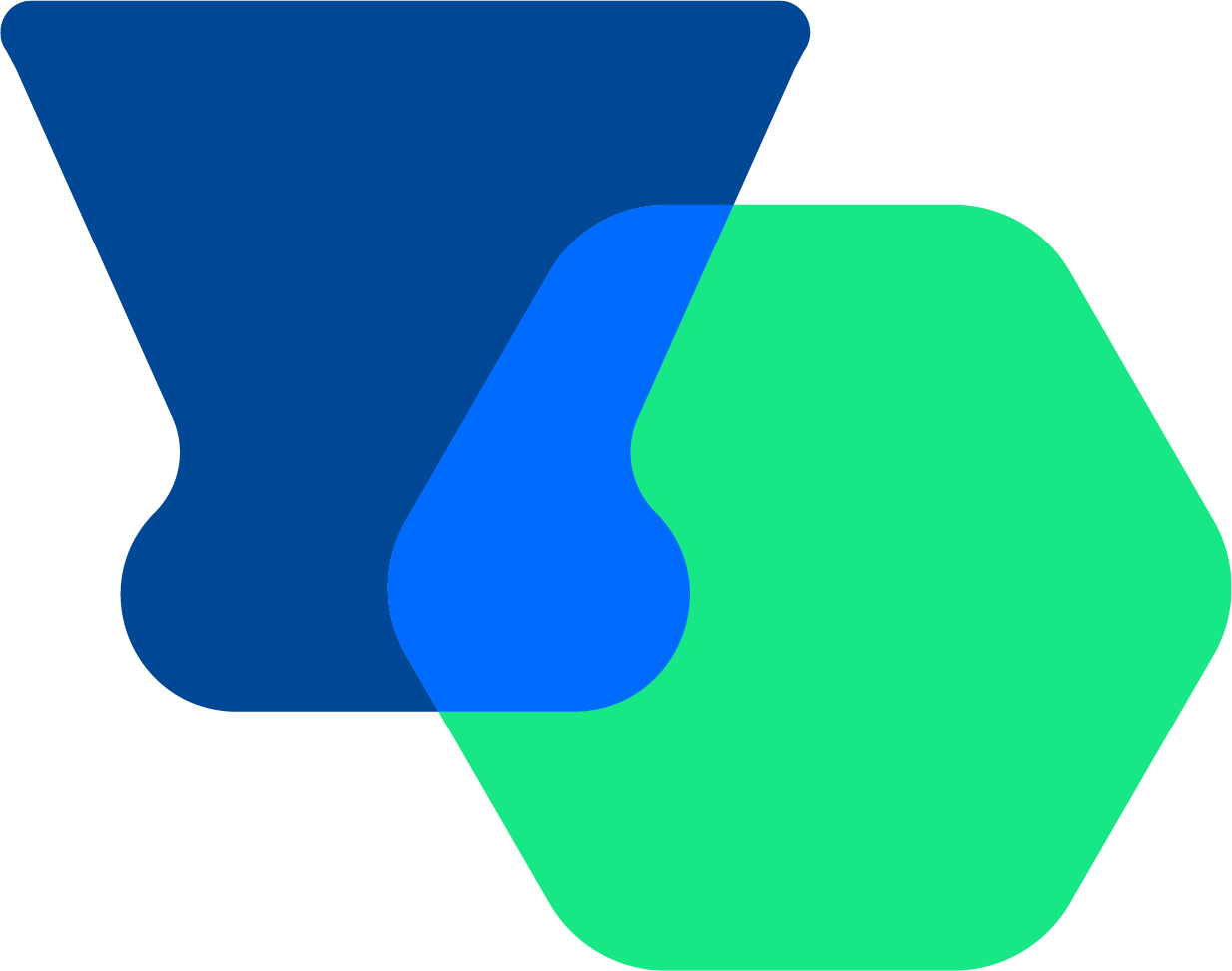 Create a Managed Event
Create a Managed Event
- Go to the Admin center > Managed events.
- Select + Create.
- To duplicate an existing managed event, select the three dots next to it and choose Duplicate.
- Choose either a One-on-one or Group event type. Learn more about different event types.
- Set up your event to meet your needs. Learn more about customizing your event types.
- Select Create.
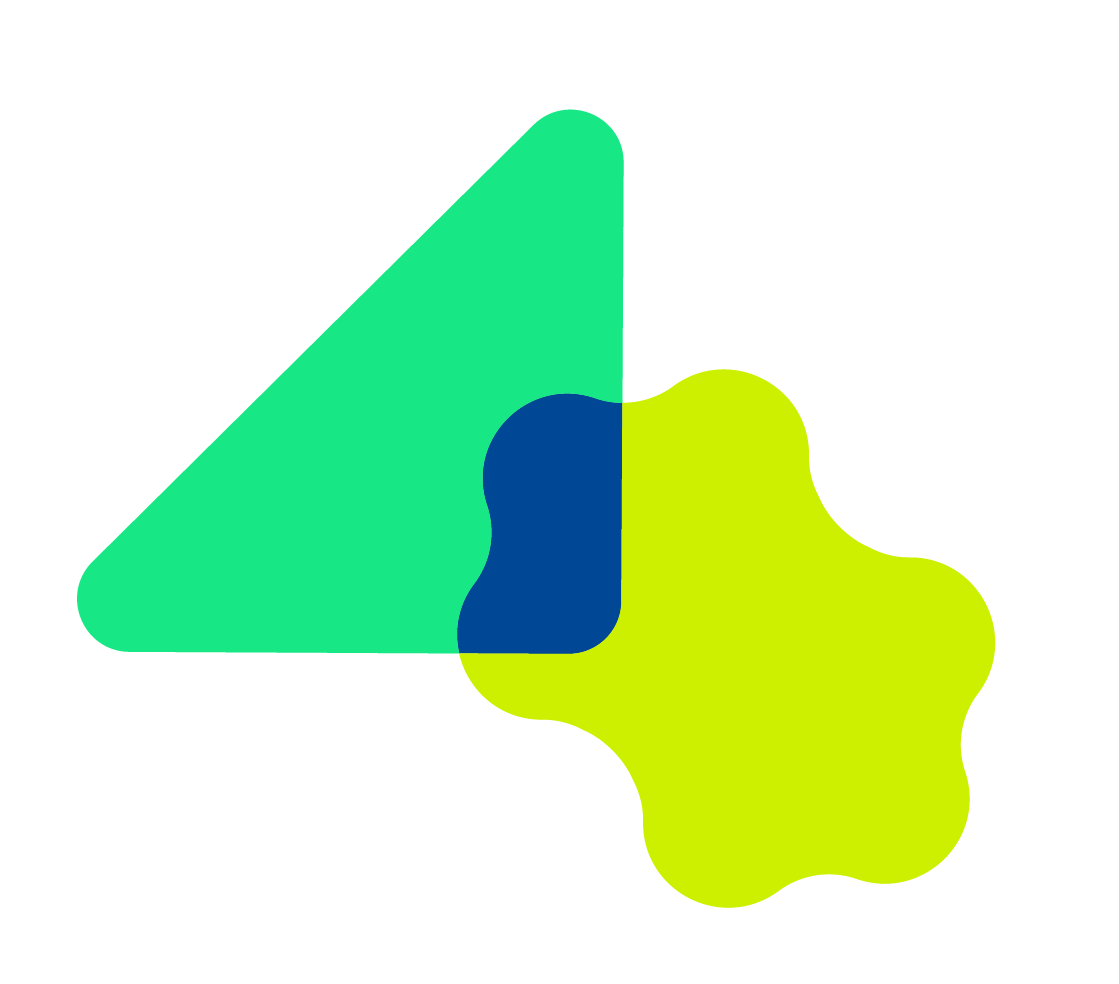 Set editing permissions (lock and sync)
Set editing permissions (lock and sync)
Editing permissions (available on Teams and Enterprise plans) let admins control whether assigned users can change event details.
If editing is enabled for assignees:
- Assigned users can edit the selected fields.
- Admin updates to the template do not sync to assignees.
If editing is disabled:
- Assigned users cannot edit those fields.
- Admin changes automatically sync for all assigned users.
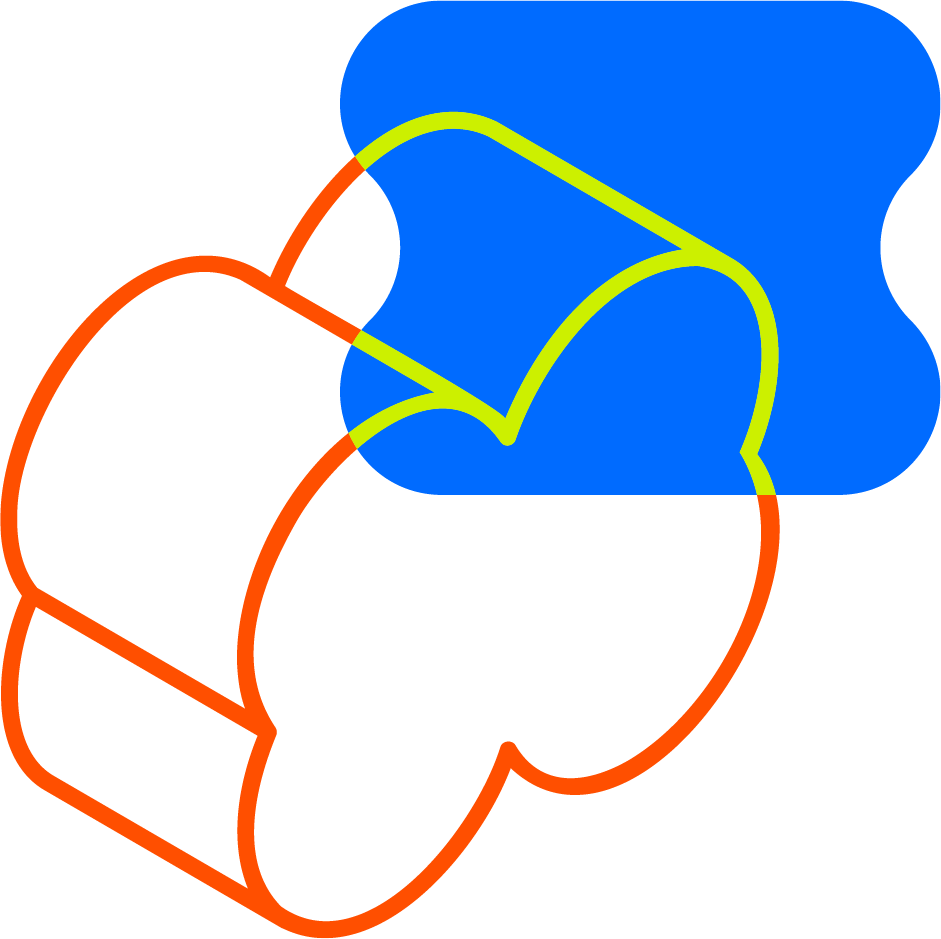 Assign a Managed Event
Assign a Managed Event
Once you've created a Managed Event, assign it to users or groups:
- On the Managed events page, select the event you wish to assign to yours users or groups.
- Scroll down to expand the Assign section.
- Choose between Assign group(s) or Assign to people.
- Select + Add people or + Add groups.
- Search for and select the users or groups (active or pending).
- Select Assign.
The page refreshes with updated assignees. To unassign, select the X next to a user or group and confirm your choice.