Overview
Single-use links let you share one-time meeting availability based on an existing event type. The link expires once the meeting is booked, preventing invitees from sharing it or scheduling multiple meetings.
What you can customize
With single-use links, you can add a contact and customize meeting details before sharing. Here’s what you can customize:
- For one-on-one event types: Personalize the meeting name, contact information, duration, location, and availability.
- For group, round robin, and collective event types: Personalize contact information.
 Create a single-use link
Create a single-use link
- Go to the Scheduling page.
- (Optional) Open the My Calendly dropdown to switch to another user or team.
- Find the event type you want to share and hover over it to see more options.
- Select
Create single-use link.
- (Optional) Add a contact and customize meeting details.
- Select Save and copy link to copy it to your clipboard and send it in a message.
Users on paid plans will also see a Share button to send the link by email from Calendly using your connected Gmail or Outlook account. You can customize the message and add a reminder if your invitee hasn't scheduled in 1, 3, or 7 days.
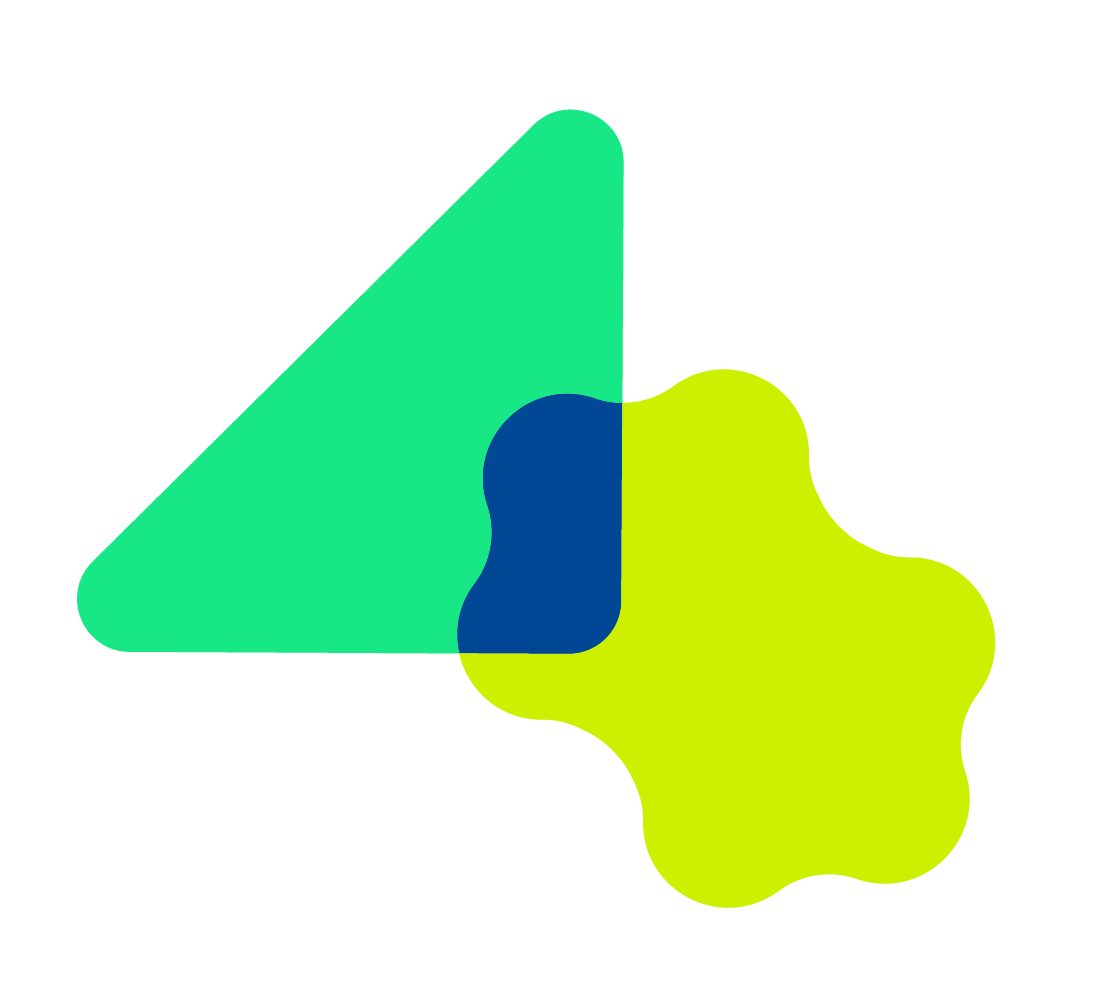 Managing single-use links
Managing single-use links
- On the Scheduling page, go to the Single-use links tab to view, share, duplicate, edit, or delete your links.
- Once a meeting is scheduled through a single-use link, it will appear on your Meetings page.