Overview
Calendly’s in-app analytics provide detailed insights into your organization’s scheduling trends, helping owners and admins track data up to one year.
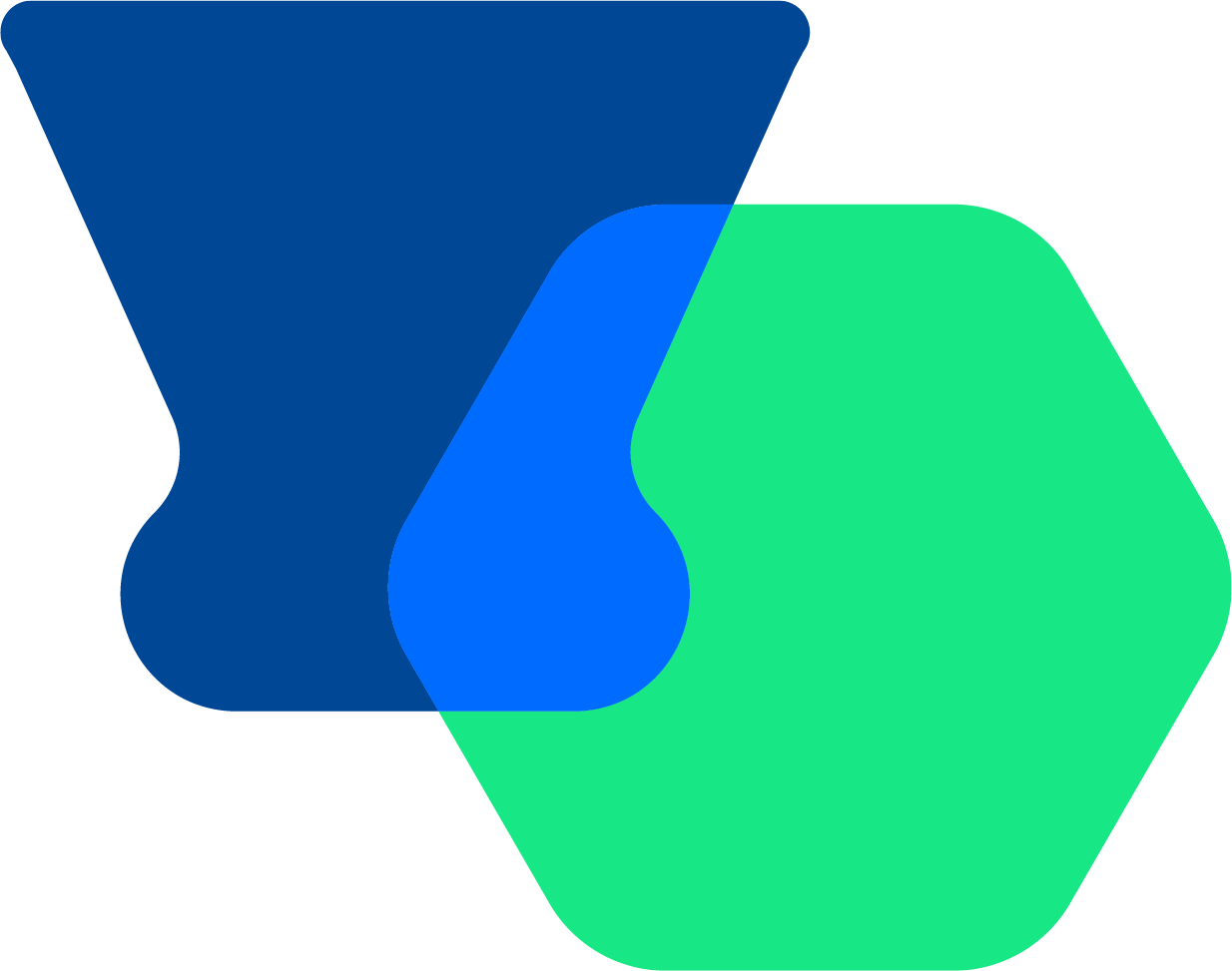 Access and customize your dashboard
Access and customize your dashboard
To open the Analytics dashboard, select Analytics from the left sidebar. Your dashboard shows organization-wide event data and individual user data.
- Hover and click on data in widgets like Popular Times to explore more insights.
- Select the
icon on any widget for a detailed explanation.
- Use the
three dots in the top-right corner of a widget to see more options.
To customize the dashboard, select Customize at the top and choose which widgets you want to display.
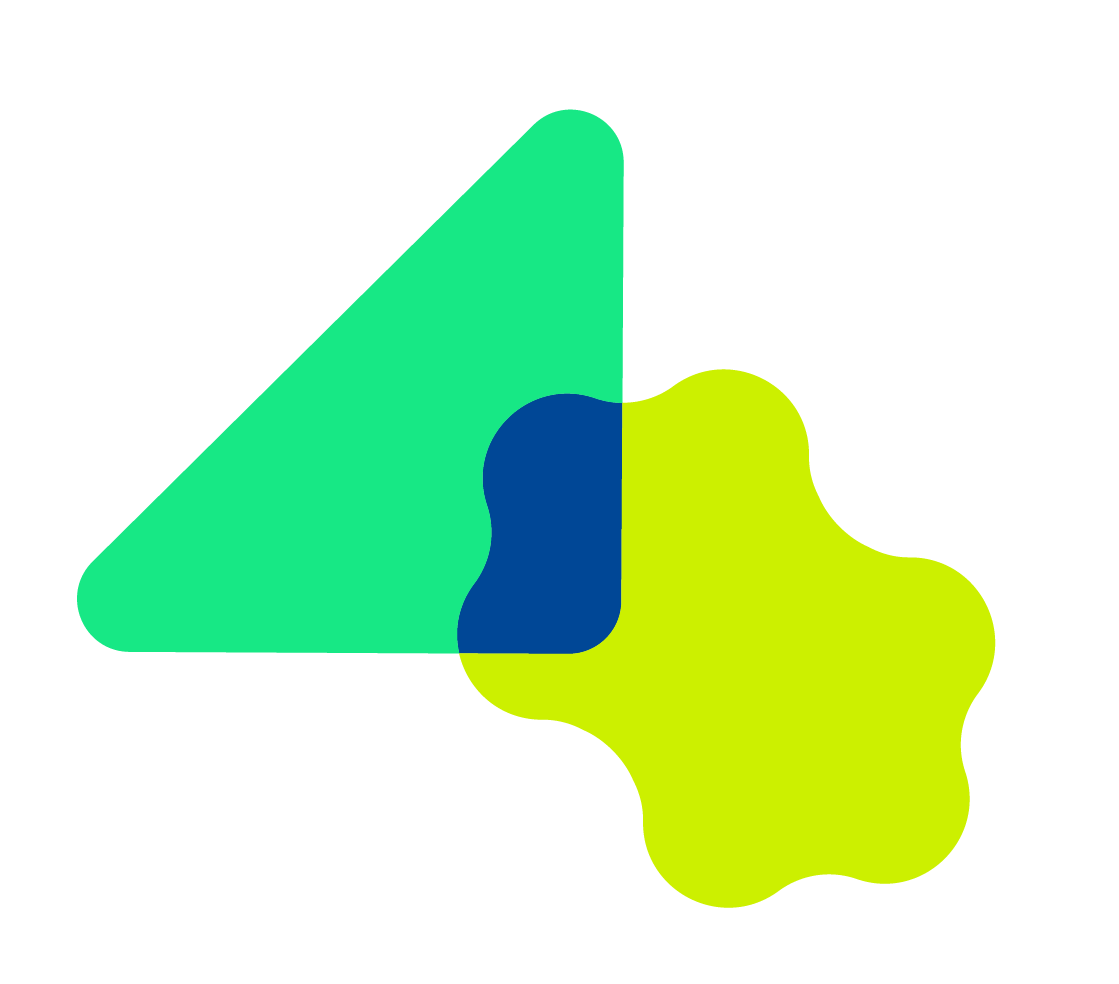 Filter your analytics data
Filter your analytics data
Use the date range and filters at the top of the dashboard to view data by:
- Date
- User
- Team
- Group
- Event type
Looking for data on shared event types? Filter by the event host’s name.
If you're a user (not an admin or owner), you'll only see your own event data. Admins can view their own data by filtering for their name.
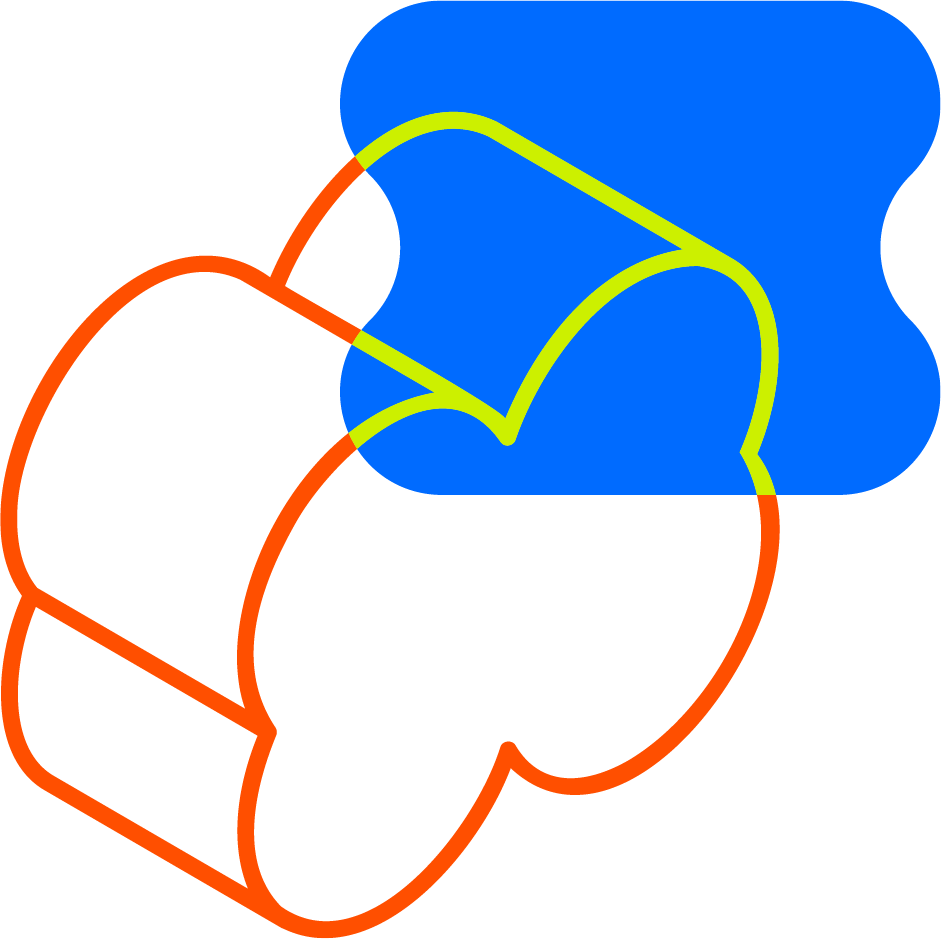 Routing Form analytics
Routing Form analytics
If your organization is on our Teams plan or higher, owners and admins can access Routing Form analytics.
Go to the Routing tab to track how form submissions turn into booked meetings. You can track submissions from:
- Calendly
- Marketo
- Pardot
- HubSpot
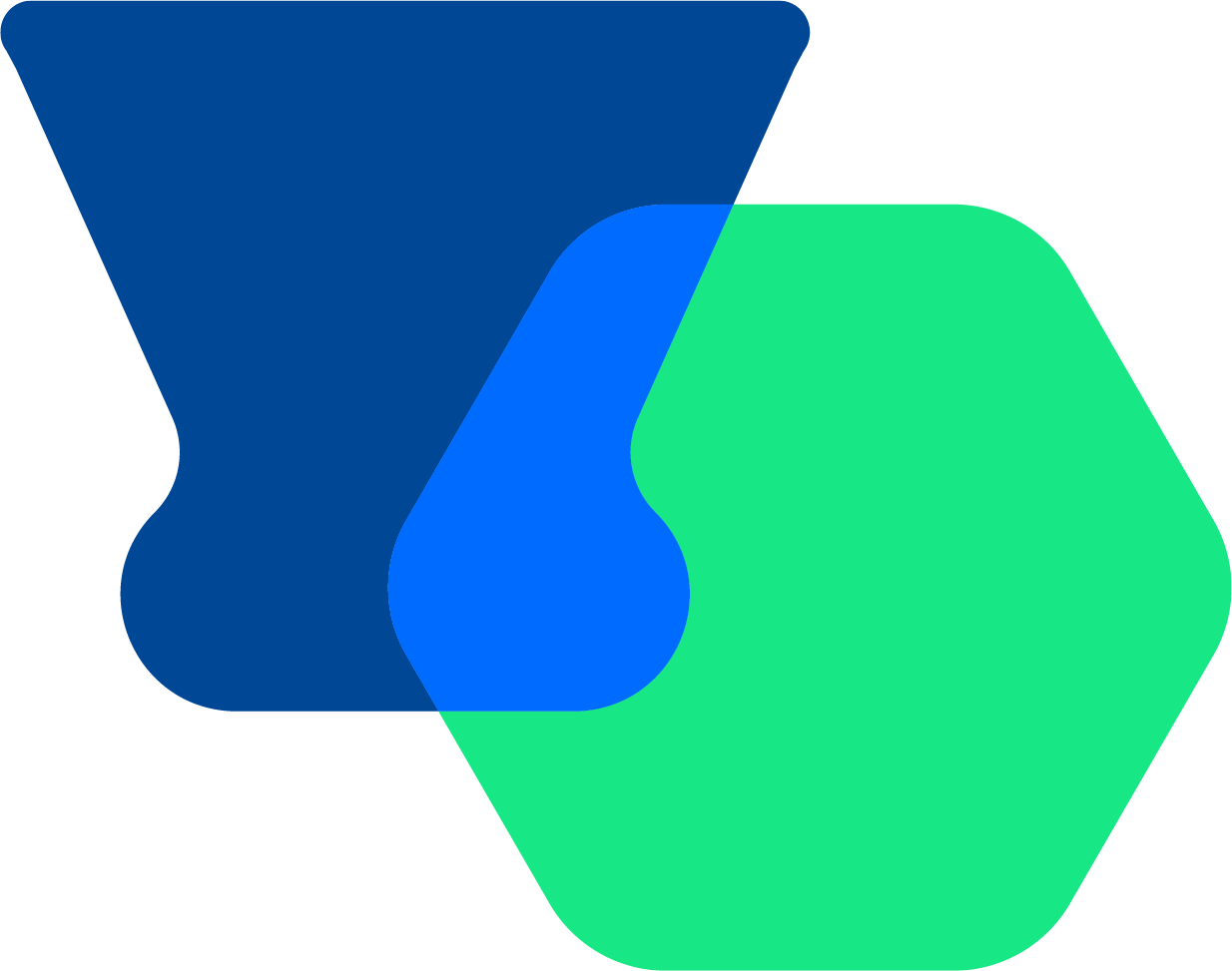 Export data
Export data
You can export your organization’s analytics to a CSV file for detailed reporting. Select Export at the top of the dashboard and choose Event Data or Employee (user) Data.